Firmware
Don’t make these changes until AFTER you’ve printed out all the parts for at least stage 1! You need a working printer (or a second printer) to get stage 1 off the ground.
Klipper
If you’ve been thinking about making the leap to Klipper, this might be the push you’ve been needing. Making config changes to a machine running Klipper is roughly 1000% easier than Marlin. All that’s required to configure Klipper to use the new kinematic is editing printer.cfg and changing kinematics under the [printer] section:
[printer]
kinematics: hybrid_corexy
...
Then change your endstop settings under stepper_x and stepper_y so the printer homes in the right direction:
[stepper_x]
...
position_endstop: 220
position_max: 220
...
[stepper_y]
...
# Note: These may need to be 190 if using the EVA printhead
position_endstop: 200
position_max: 200
...
Now save and restart and you’re done. Seriously, you’re done.
Marlin (Original Firmware)
The Marlin firmware is a bit trickier. To change the kinematics here you need to recompile and flash the firmware on your board.
Start by following the instructions on the Marlin site until you reach the section on example configurations where you’re told to “find the configuration files for your printer.” Assuming you’ve downloaded the Marlin configurations, you’ll now need to pick the folder that corresponds to your printer + board version. The surest way to figure which board you have is to open up the case and check. If you have a 4.2.7 or a 4.2.2, it’ll be printed right under the Creality logo in the center of the board. If you have a v1 board, there will be no version printed at all.
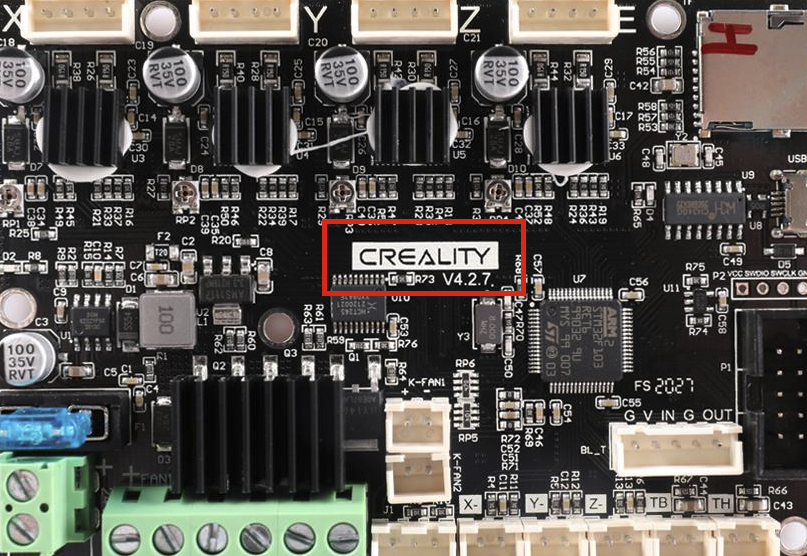
So for example if you have an Ender 5 Pro with a 4.2.7 board, you’ll find the correct configuration in the folder config/examples/Creality/Ender-5 Pro/CrealityV427.
Next we need to configure the firmware to use the Markforged kinematic. This only requires editing a single line in the Configuration.h file. If you search the file for “MARKFORGED_XY” you should see this line several hundred lines down:
//#define MARKFORGED_XY
You’ll want to un-comment this line, like so:
#define MARKFORGED_XY
Then just below it you’ll see:
#if ANY(MARKFORGED_XY, MARKFORGED_YX)
//#define MARKFORGED_INVERSE // Enable for an inverted Markforged kinematics belt path
#endif
Uncomment that middle line, so it looks like this:
#if ANY(MARKFORGED_XY, MARKFORGED_YX)
#define MARKFORGED_INVERSE // Enable for an inverted Markforged kinematics belt path
#endif
Now you can continue following the Marlin guide on compiling the new firmware. Once you’ve compiled, you can put the new firmware file (usually firmware.bin) at the root of your microSD card. Just to be 100% certain the printer will recognize the new firmware, rename the file to firmware-endorphin.bin. Then with your printer powered off, insert the SD card and power the printer on. Wait a few minutes to ensure the install finishes, then power the printer down and remove the card. Delete firmware-endorphin.bin and you’re done!